Bihar Bhumi Documents Online 2023 | Map, Khatiyan, Jamabandi ect.
Bihar Bhumi Documents Online 2023: Department of Revenue and Land Reforms, Government of Bihar has very close interaction with the general public. Every individual has to approach Revenue offices frequently for various requirements. The departments, a planning, monitoring, and administrative apex-level body, are situated in the state capital of Bihar.
The Directorate of land records and surveys, a major directorate under the department maintains, and develops land records for the entire state. Through a very well-knit statewide organizational structure. comprising 38 district and sub-district offices and 534 block-level land reforms offices it reaches out to deliver service to the citizen.
Department of Revenue and Land Reforms, Government of Bihar
Bihar Bhumi Documents Online 2022 | Map, Khatiyan, Jamabandi ect.
Important Date
- Documents Online Apply Start Date: 15 March 2022
- Documents Online Apply Last Date: N/A
| Important Links | |
| Registration | Click Here |
| Login & Buy Documents | Click Here |
| Official Website | Click Here |
| Join Telegram Channel | Click Here |
How To Registration & Buy Documents
PUBLIC LOGIN SCREEN:
This screen is the first interface.
- The user will select the public login tab from the login screen.
- Users can log in with valid credentials to enter the application.
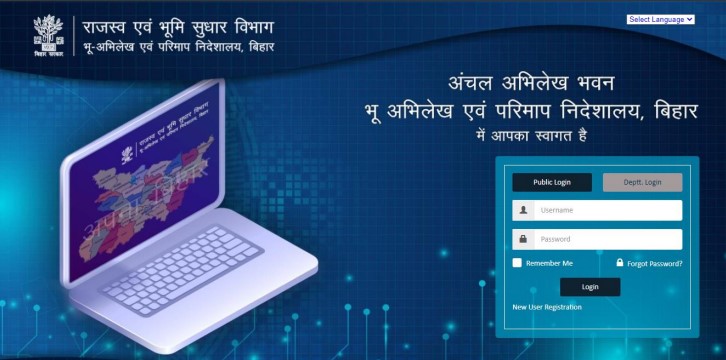
- Enter the user’s name
- Enter the password
- Click on the login button.
Note: For first-time users, they need to click on the “New user registration link” at the bottom left of the login page.
Registration For first-time users
- Click on the “New user registration link” at the bottom left of the login page.
- Enter the mobile number and click on the submit button.
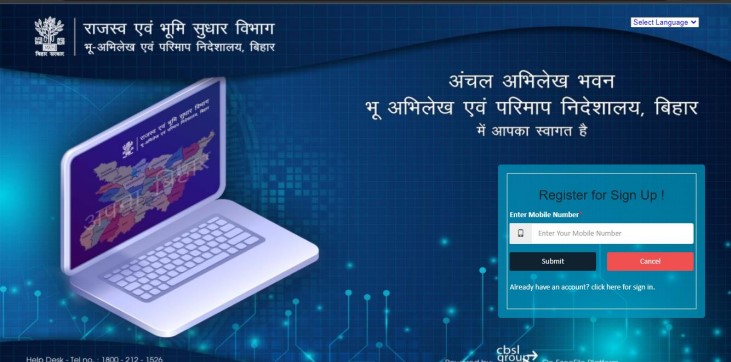
- When users click the submit button, an OTP will be sent to the mobile number they entered.
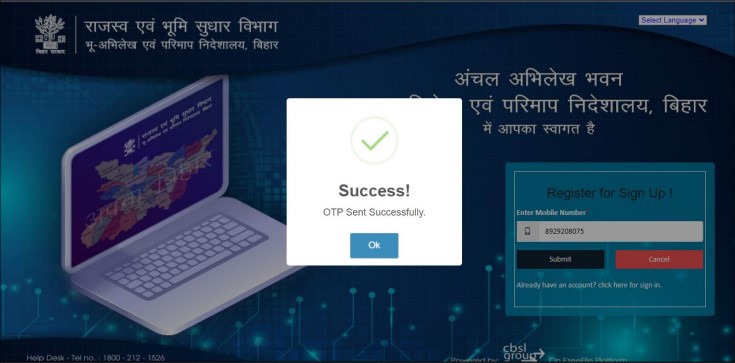
- Enter the OTP received on the mobile no entered and click the submit button
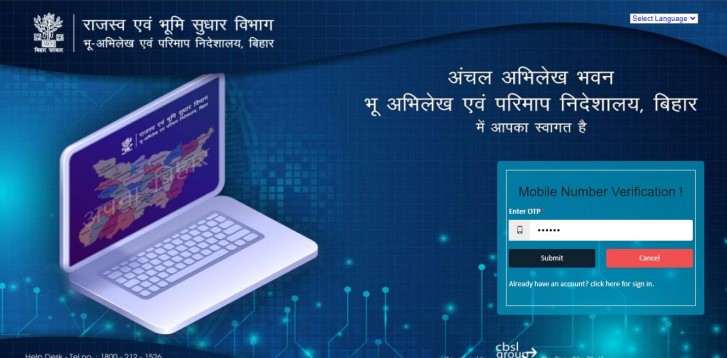
After entering the OTP, you will be directed to a new registration screen where the user has to input the below-mentioned details.
- First name,
- Last name,
- Email address
- On clicking on submit button, the User will receive the OTP on the registered mobile number and registration details on your email ID.
Note: After receiving login credentials and completing registration, the public user can now log in to the portal.
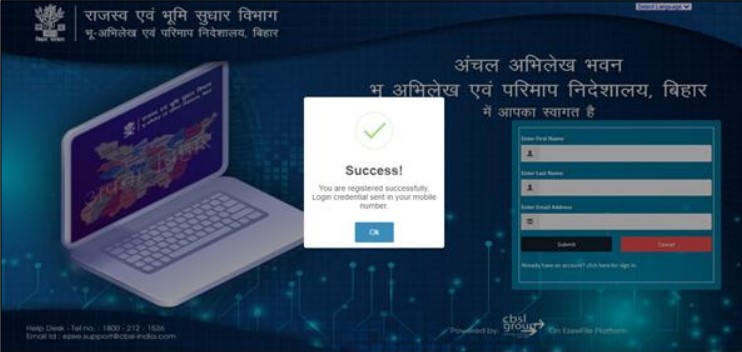
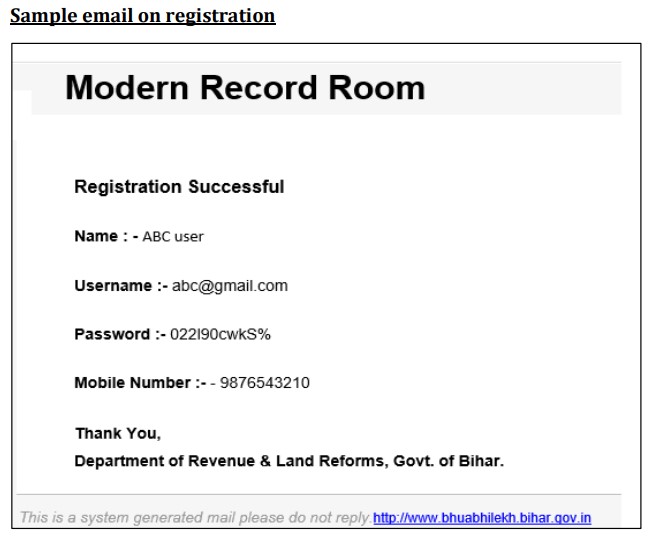
PUBLIC LOGIN SCREEN:
This screen is the first interface.
- The user will select the public login tab from the login screen.
- Users can log in with valid credentials receiver after registration to enter the Portal
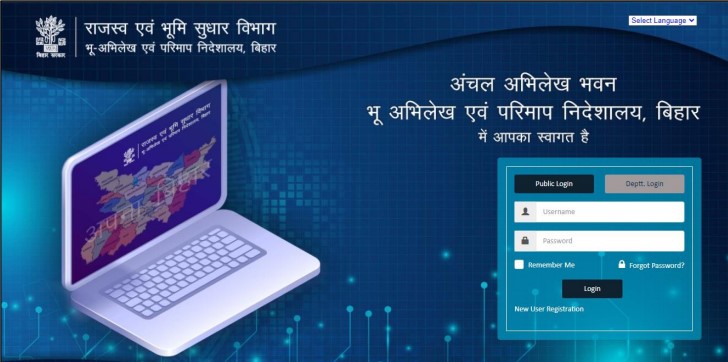
- Enter the user’s name
- Enter the password
- Click on the login button.
- An OTP will be sent to the registered mobile number when you click on the login button
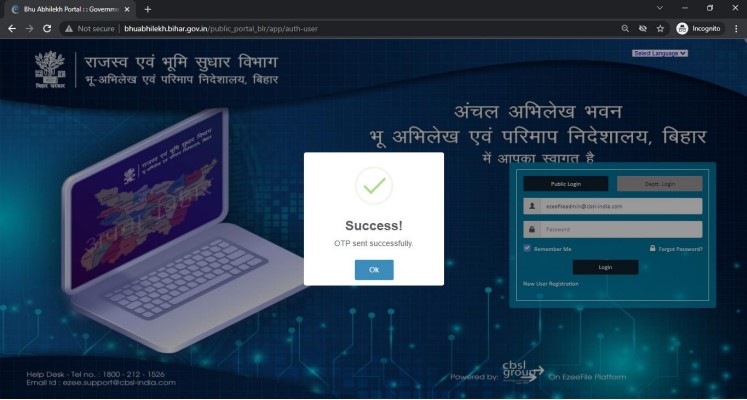
- Enter the OTP sent on the mobile and click on the submit button.
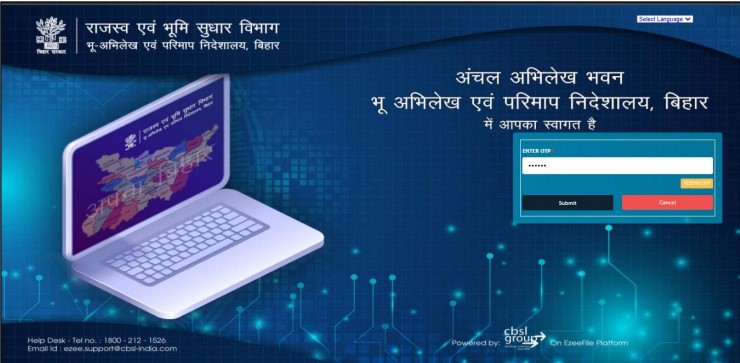
Invalid Credentials
If a user enters a wrong username or password, a message will appear on the screen saying, “Wrong Username or Password”.
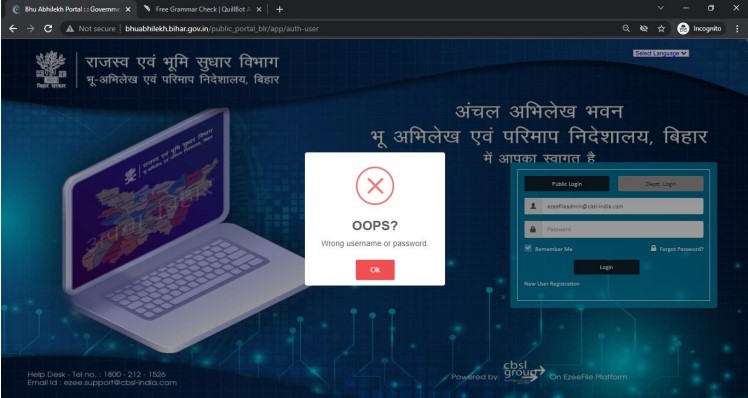
Forget Password
- On the Home Page, the user will select the Forget Password option.
- The user must enter the mobile number or email address associated with the account.
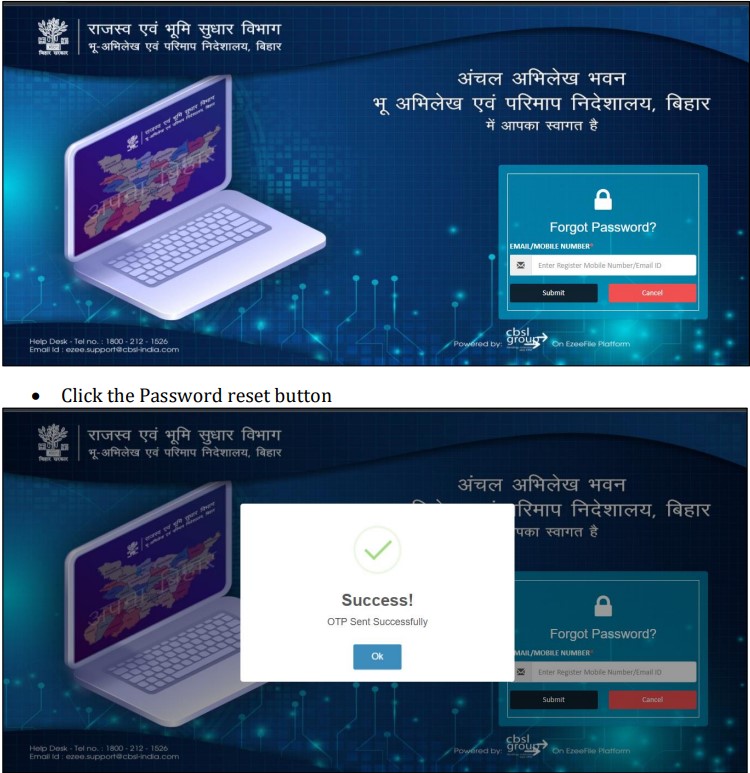
The user will receive an OTP on Mobile /email, entered in the last step
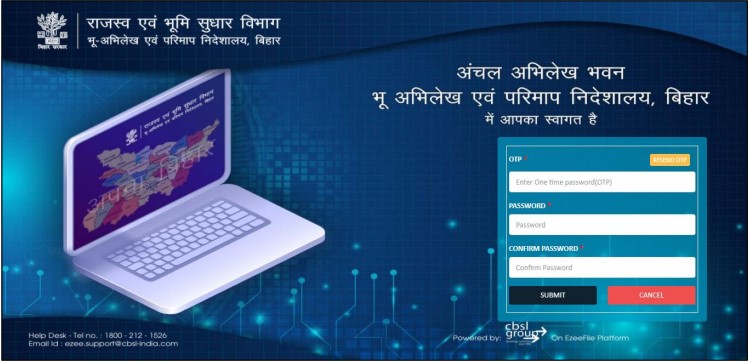
- Enter the OTP received on Mobile /email.
- Enter the New Password
- Re-enter the New Password.
- Click on Submit Button
Note: The user will receive a notification that “Password Reset Successfully!!”
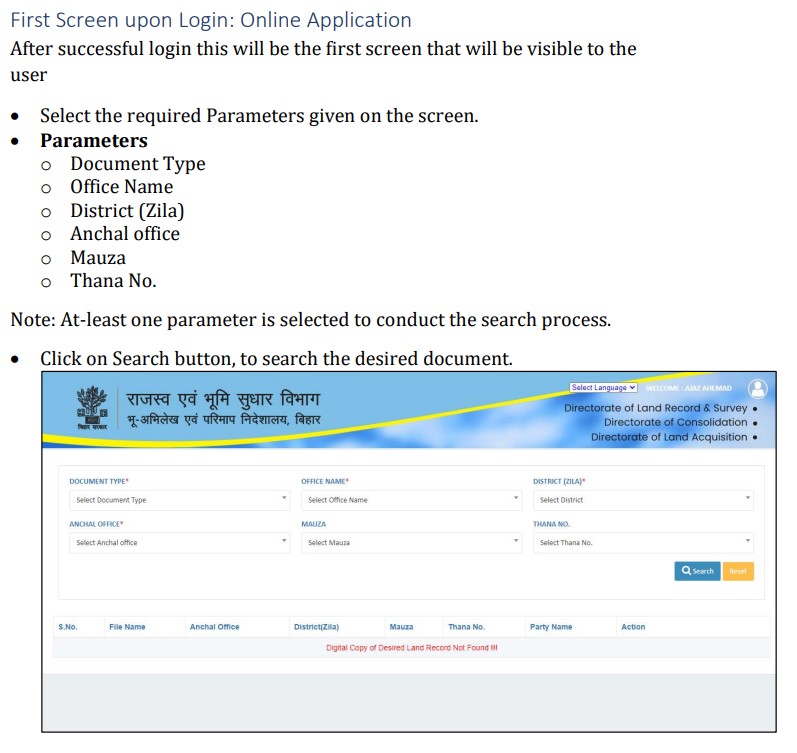
A grid will appear at the bottom showcasing the details of the document searched
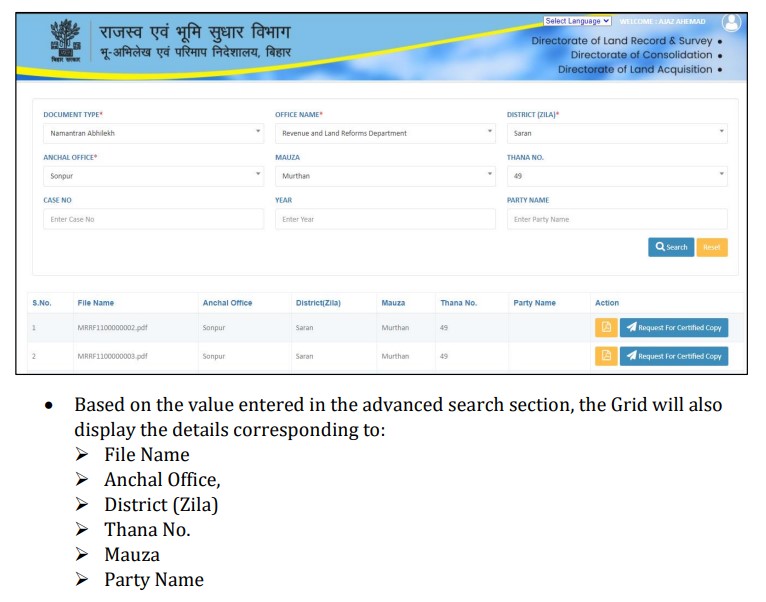
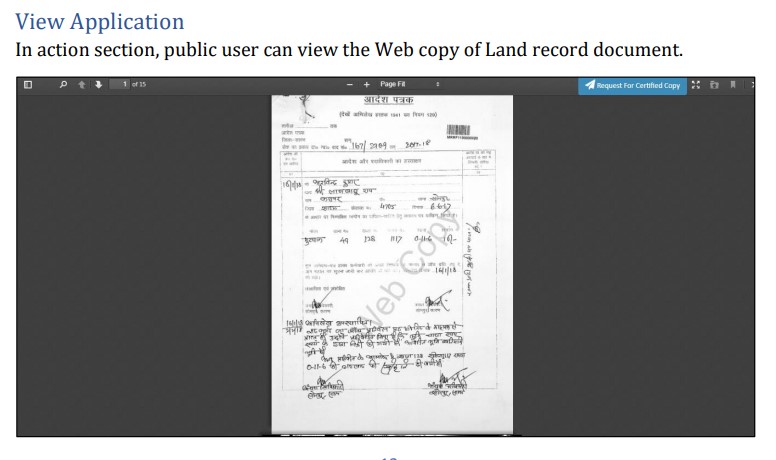

Jamabandi Panji
Jamabandi Panji documents can also be searched using this screen.
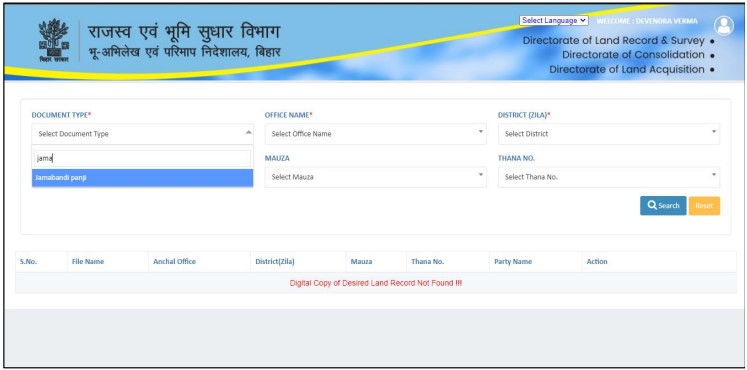
When the user chooses “Jamabandi Panji” as the Document Type from the dropdown option, the below-mentioned screen will appear
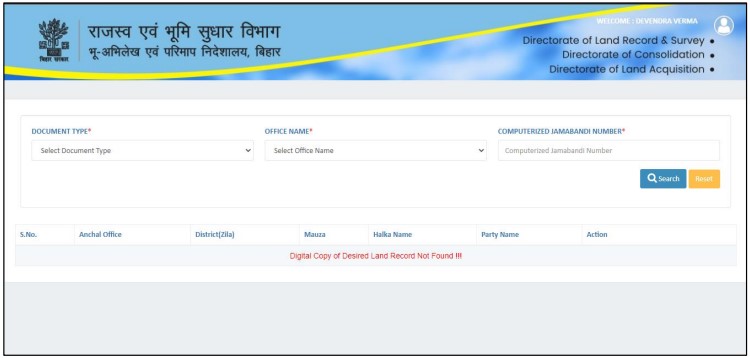
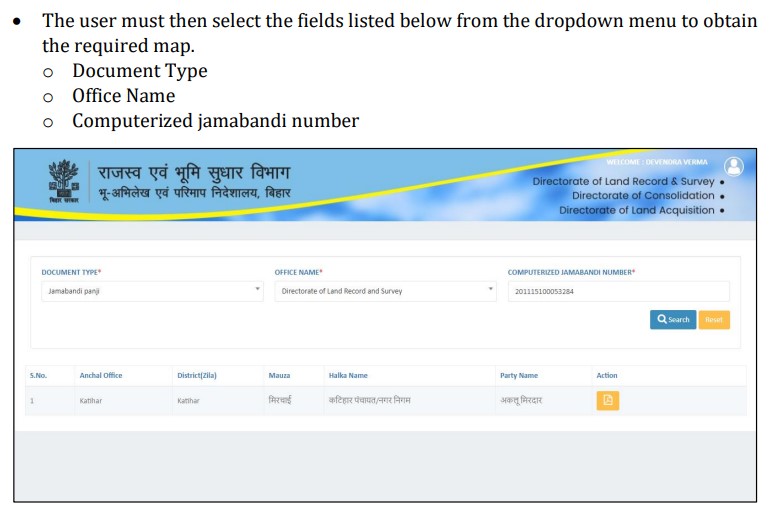
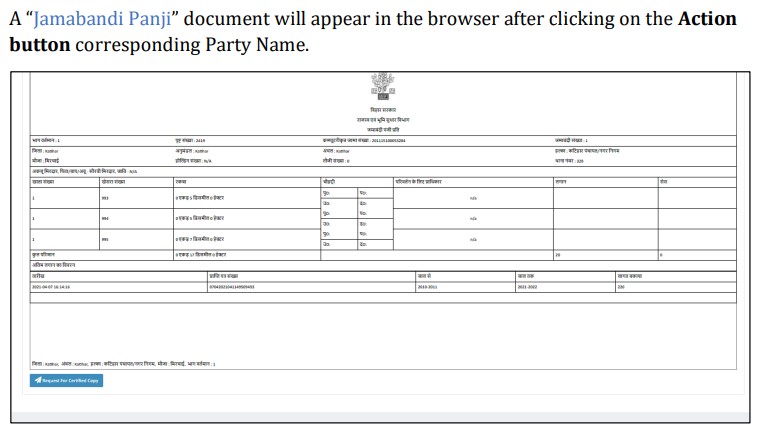
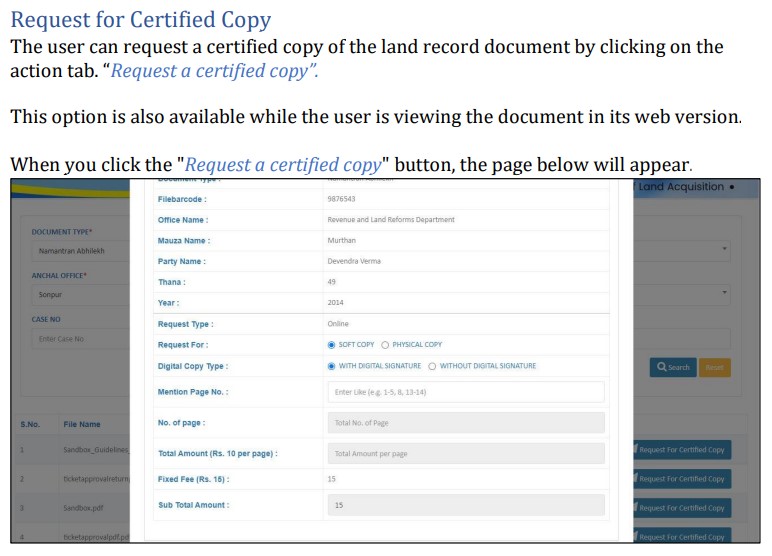
- The user can double-check the information and fill in the details.
- Select one of the choices. It might be either a soft copy or a hard copy.
- Select one of the choices. It’s either a document having a digital signature or a document that doesn’t have one.
- Users must provide the number of pages, such as 1–5, 7-9.
- The page count and Subtotal amount will be computed automatically based on the number of pages entered.
- Click on the “send application” button at the bottom left corner of the page.
- The public user will be directed to the payment page.
Payment Page
When you click the “Send application” button, you will be directed to the payment page, where the details listed below will be displayed to public users.
- Transaction ID
- Order id
- Amount
- Applicant Name
- Applicant Mobile Number
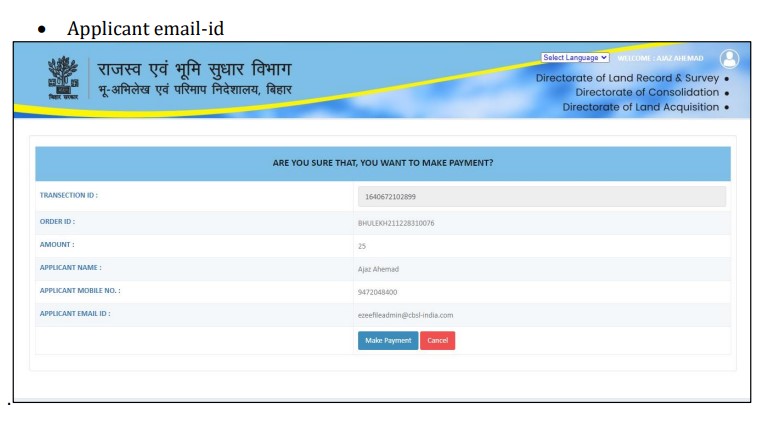
Transaction Page
The user can select the desired payment option from the payment options and complete the transaction.
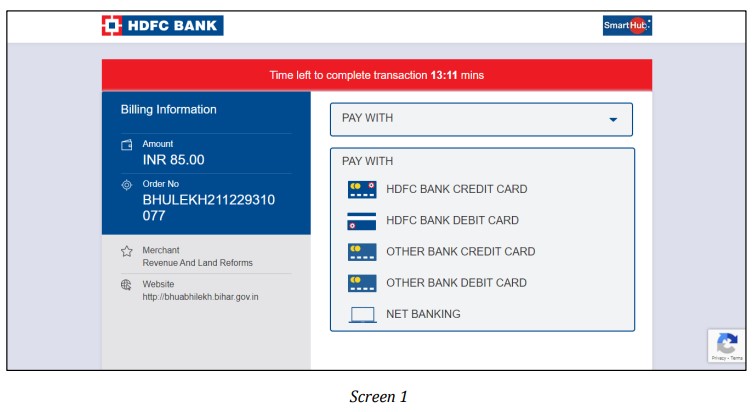
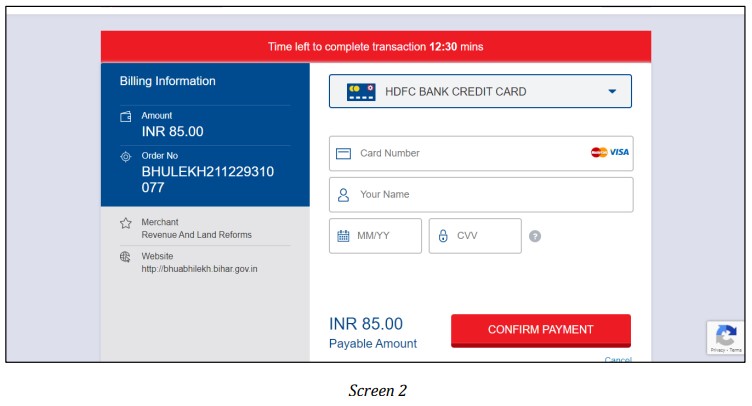
Track application
In the track application area, a user can keep track of the status of their application.
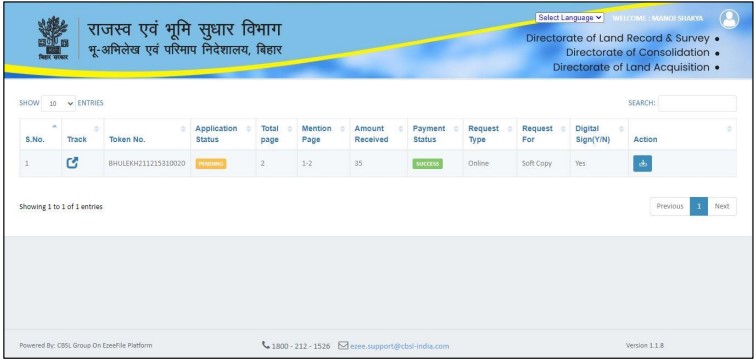
When you click the track button on the tracking screen, the following screen will appear, displaying the application’s status.
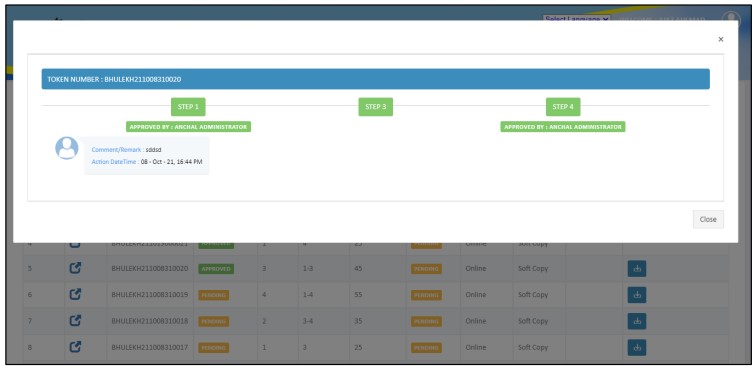
Finish
land record of bihar, bihar land record, bihar land records, land record bihar, land records bihar, bihar bhumi, bhulekh bihar, bihar bhumi jankari, land mutation, bhumi jankari, jamabandi bihar, bhumi jankari bihar, www land gov in,